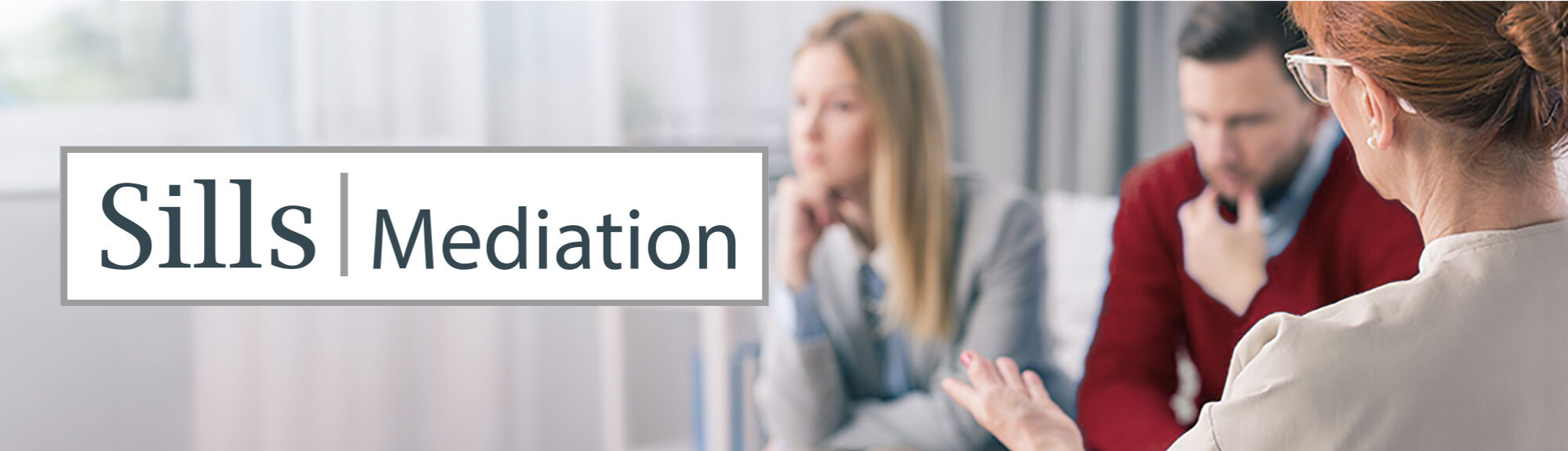We are committed to ensuring that our website meets high standards of accessibility and usability.
1. Changing the Text Size
2. HTML / CSS Based Design
3. W3C Standards
4. Hyperlink Titles
5. Menu Navigation (Access Keys)
Changing the Text Size
If you have a general problem with the size of text on websites (ours and others) there are four ways of increasing the size:
1. Change Operating System Preferences
You can change settings within Windows or Macintosh operating system to increase the size of text used – this makes all text on your computer larger (not just websites)
2. Change Browser Preferences
You can change settings within your browser to increase the default size of “normal” text – this has the effect of enlarging the text on all the websites that you visit (provided those websites have been built in an accessible way)
• Internet Explorer 6
From the top menu bar, select View and point to Text size
• Internet Explorer 7
From the menu bar underneath the search field, select Page and point to Text size
• Mozilla, Firefox and most other browsers (PC)
Hold down the CTRL key and press + Decrease text size: Hold down the CTRL key and press –
• Macintosh (Safari, Firefox and most other browsers)
Hold down the Command key and press + Decrease text size: Hold down the Command key and press –
3. Zoom-in (Modern Browsers only)
You can use modern browsers to enlarge any web-page – the effect is to zoom-in to the page just like enlarging an image. All “modern” browsers support this feature: Mozilla, Firefox, Safari, and Internet Explorer 8 (but unfortunately not Internet Explorer versions 6 or 7)
4. Change Size only for this Website
You can use the font enlargement controls in the website footer to increase the text size of this website (which only effects this website). This can be activated through the ‘Text larger / smaller’ links above. Please note, our text resizing feature is dependent on Javascript being turned on.
Where our text resizing feature is not available, you can achieve the same result independently by following these instructions.
HTML / CSS Based Design
By using the latest standardised web development practices we separate content from presentation and allow specialist browsers to display our content in their browsers with even greater compatibility.
Alternative Image Text
An effort is made to ensure that all images within the site contain alt tags. If they are layout only images, they contain empty alt tags so that special browsers know to skip over them.
Hyperlink Titles
The title attribute on links within this site is used to attach descriptive explanations of link content. This helps the link maintain cohesion when it is read out of context.
Menu Navigation (Access Keys)
You can navigate through the menu using the TAB key.
We are committed to ensuring that our website meets high standards of accessibility and usability.
1. Text Resizing
2. Web Accessibility Initiative
3. W3C Standards
4. Menu Navigation (Access Keys)
5. Reporting problems
Text Resizing
If you have a general problem with the size of text on websites (ours and others) there are four ways of increasing the size:
1. Change Operating System Preferences
You can change settings within Windows or Macintosh operating system to increase the size of text used – this makes all text on your computer larger (not just websites)
2. Change Browser Preferences
You can change settings within your browser to increase the default size of “normal” text – this has the effect of enlarging the text on all the websites that you visit (provided those websites have been built in an accessible way)
• Internet Explorer 6
From the top menu bar, select View and point to Text size
• Internet Explorer 7
From the menu bar underneath the search field, select Page and point to Text size
• Mozilla, Firefox and most other browsers (PC)
Hold down the CTRL key and press + Decrease text size: Hold down the CTRL key and press –
• Macintosh (Safari, Firefox and most other browsers)
Hold down the Command key and press + Decrease text size: Hold down the Command key and press –
3. Zoom-in (Modern Browsers only)
You can use modern browsers to enlarge any web-page – the effect is to zoom-in to the page just like enlarging an image. All “modern” browsers support this feature: Mozilla, Firefox, Safari, and Internet Explorer 8 (but unfortunately not Internet Explorer versions 6 or 7)
4. Change Size only for this Website
You can use the font enlargement controls in the website footer to increase the text size of this website (which only effects this website). This can be activated through the ‘Text larger / smaller’ links above. Please note, our text resizing feature is dependent on Javascript being turned on.
Where our text resizing feature is not available, you can achieve the same result independently by following these instructions.
Web Accessibility Initiative
This website has been built in accordance with the Web Content Accessibility Guidelines 1.0 (WCAG 1.0) established by the World Wide Web Consortium’s (W3C). Although the guidelines aim to make web content more accessible for people with disabilities there are wider benefits to adopting the guidelines as they make sites more user friendly for all.
W3C Standards
This site has been built using code compliant with W3C standards for HTML5 and CSS3. The site displays correctly in current browsers and using standards compliant with HTML5/CSS3 code means any future browsers will also display it correctly.
All pages are checked in accordance with Disability Discrimination Act (DDA) guidelines and adhere/comply to these guidelines as far as possible.
Menu Navigation (Access Keys)
You can navigate through the menu using the TAB key.
Reporting Problems
If you are experiencing difficulties in using this website, please contact the developers, Bazzoo Ltd or email studio@bazzoo.co.uk